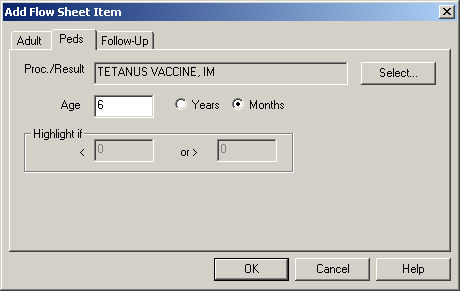Open a patient's chart.
Click the Flowsheet
tab.
Click Flow Sheet
> Add Item.
In the Add Flow Sheet Item dialog, click the Peds tab.
Click the Select
button.
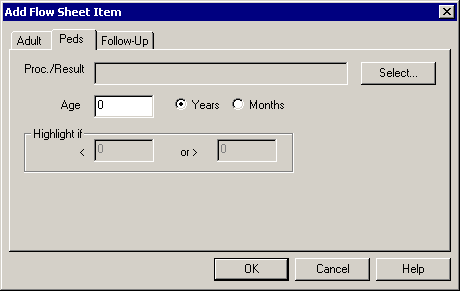
In the Procedure Or Result Search dialog, find
and highlight the applicable procedure or result you want to include in
flow sheet.
NOTE: To search for a condition, select the applicable Search
Column and Search Type,
and then type into the Description field. The system will return conditions
that match that description for the Search Column and Search Type selected.
Double-click the Procedure/Result
you want to use, or highlight the Procedure/Result,
and then click the OK button.
If there is a procedure or result that is not available you can Add
or Modify a Condition.
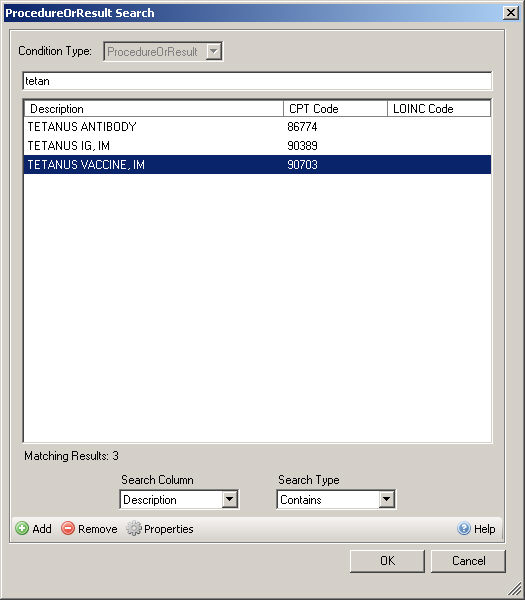
In the Age field, enter the Age
in which the tracking of this procedure should begin. For example, a tetanus
immunization may be given at 6 months, therefore you would enter 6 in the Age field, and then click the
Months radio button.
In the Highlight if section, you have the ability
to enter a result range, when
a Result is selected, so that if the results falls within the range it
will become highlighted, allowing you to easily view this information.
When finished, click the OK
button.