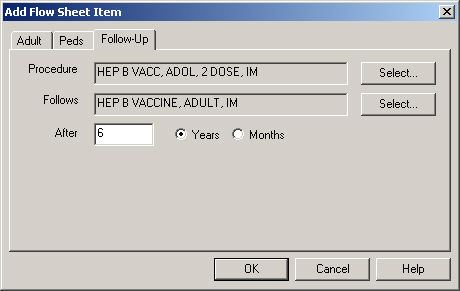Open a patient's chart.
Click the Flowsheet
tab.
Click Flow Sheet
> Add Item.
In the Add Flow Sheet Item dialog, click the Follow-Up tab.
In the Procedure field, click the Select
button.
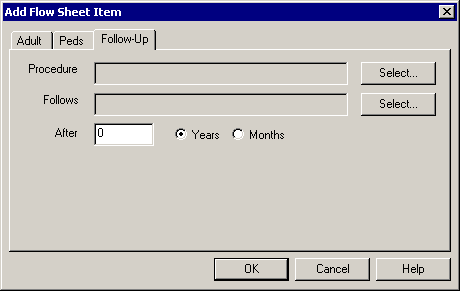
In the Procedure Search dialog, find and highlight
the procedure you want to be performed for follow-up.
NOTE: To search for a condition, select the applicable Search
Column and Search Type,
and then type into the Description field. The system will return conditions
that match that description for the Search Column and Search Type selected.
Double-click the Procedure
you want to use, or highlight the Procedure,
and then click the OK button.
If there is a procedure or result that is not available you can Add
or Modify a Condition.
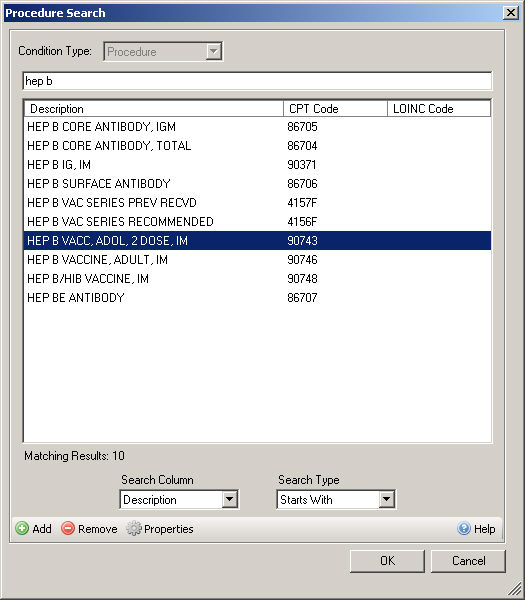
In the Follows field, click the Select
button.
In the Procedures dialog, find and highlight the
original procedure you that is being followed up.
NOTE: To search for a condition, select the applicable Search
Column and Search Type,
and then type into the Description field. The system will return conditions
that match that description for the Search Column and Search Type selected.
Double-click the Procedure
you want to use, or highlight the Procedure,
and then click the OK button.
If there is a procedure or result that is not available you can Add
or Modify a Condition.
In the After field, enter the Amount
of Time in which the procedure should follow the original procedure
entered in the Followed field, and then select the Years
or Months radio button.
When finished, click the OK
button.