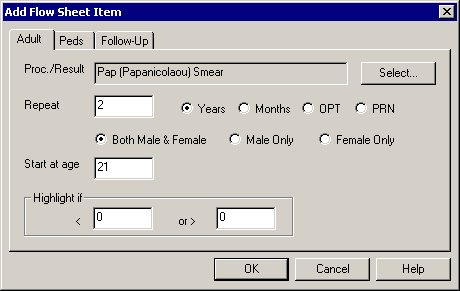Open a patient's chart.
Click the Flowsheet
tab.
Click Flow Sheet
> Add Item.
In the Add Flow Sheet Item dialog, click the Adult tab.
In the Proc./Result field, click the Select
button.
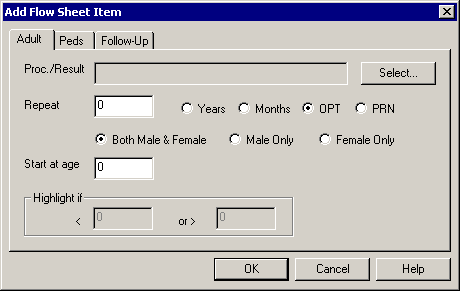
In the Procedure Or Result Search dialog, find
and highlight the applicable procedure or result you want to include in
flow sheet.
NOTE: To search for a condition, select the applicable Search
Column and Search Type,
and then type into the Description field. The system will return conditions
that match that description for the Search Column and Search Type selected.
Double-click the Procedure/Result
you want to use, or highlight the Procedure/Result,
and then click the OK button.
If there is a procedure or result that is not available you can Add
or Modify a Condition.
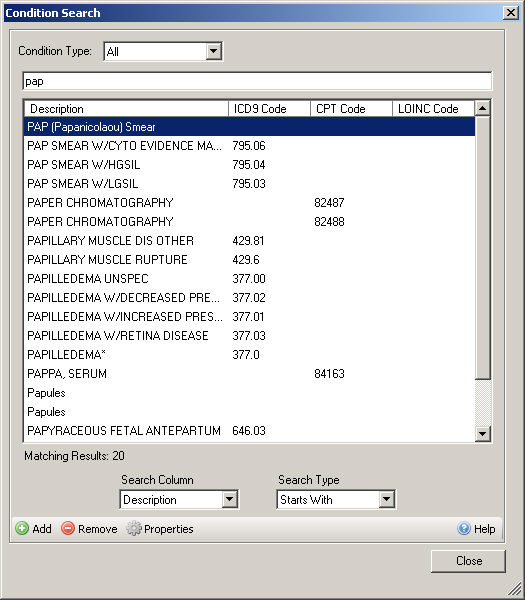
In the Repeat field, enter the Amount
of Time in the corresponding field, and then select the Years
or Months radio button. Also,
click the corresponding radio button for whether this is OPT
(optional) or PRN.
Click the Both
Male & Female, Male Only,
or Female Only radio button as
needed.
In the Starting at age field, enter the Age in which the tracking of this procedure
should begin, if needed.
NOTE: The dialog below shows an example of how a Pap Smear could be
configured. (The following dialog is for demonstration purposes only;
for actual guidelines see www.cdc.gov/cancer/cervical/basic_info/screening/recommendations.htm.)
When this item is added to the flow sheet, if two years pass and a 21
year old or older female patient has not fulfilled the guideline by having
the pap smear performed, a health alert that is visible at the bottom
of their Face Sheet will automatically be generated for this patient reminding
the user that it needs to be performed. Once the pap smear, in this example,
is fulfilled the health alert will go away.
In the Highlight if section, you have the ability
to enter a result range so that
if the results for this procedure/result falls within the range it will
become highlighted, allowing you to easily view this information.
When finished, click the OK
button.