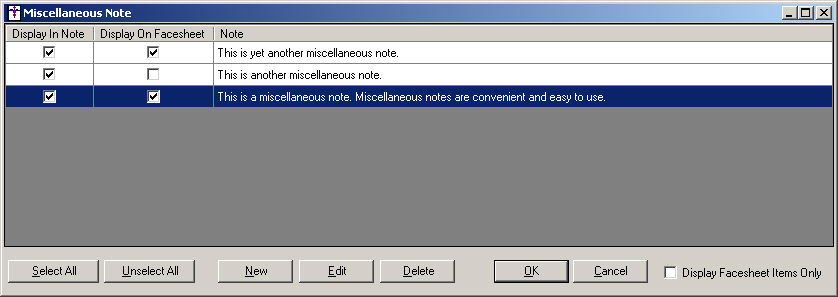Open the patient's chart note.
Click the  (MISC) button in the
chart note.
(MISC) button in the
chart note.
In the Miscellaneous Note dialog, highlight the
note you want to edit, and then click the Edit
button.
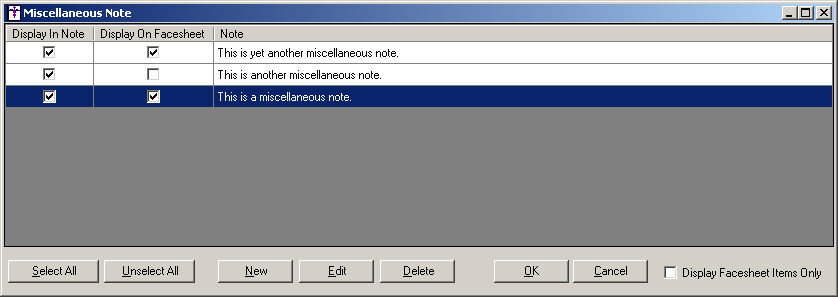
In the Miscellaneous Note dialog, edit the Note
as needed. There is a 255 character limit for miscellaneous notes.
When finished, click the OK
button.
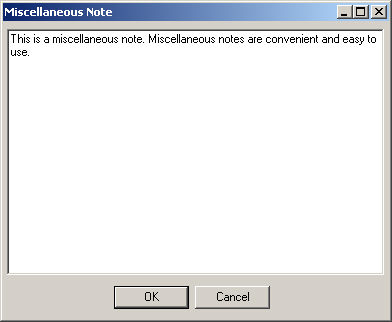
The updated note will appear in the Miscellaneous
Note dialog list. You have the ability to determine whether or not to
display a miscellaneous note in the opened chart note by checking the
Display In Note box next to the
corresponding note. You can also determine whether or not to display miscellaneous
note in the patient's face sheet by checking the Display
On Facesheet box next to the corresponding note.
When viewing notes in the Miscellaneous Note dialog, you can check
the Display Facesheet Items Only
option to display only those notes that are checked with the Display On
Facesheet option. If the Display Facesheet Items Only option is not checked,
all active notes will be displayed.
You can also Select All notes,
or Unselect All notes as needed
using the applicable button below. Likewise, you can also Add
or Delete
a selected note.
NOTE: You also have the ability to edit a note by clicking into the
applicable note cell in the Miscellaneous Note dialog, and then editing
the note as needed.