From the patient's open chart, click the ID tab.
Scroll down to the Pharmacy field, and then click
the Pick button.

In the Pharmacy Selection
dialog, select the applicable Pharmacies
for the patient from the Practice Pharmacy Favorites section, and then
click the Add > button. Click
the Reset List button, to reset
the pharmacy list back to the current Practice Pharmacy Favorites list.
NOTE: You can also search for pharmacies by entering a Pharmacy
Name, City,
State, Zip Code, and/or
Pharmacy Type in the corresponding
fields, and then clicking the Search
button. Or, you can also select a pharmacy from the Internal Pharmacy
List, however, you cannot e-prescribe with these pharmacies. Likewise,
you can add a new pharmacy to the Internal Pharmacy List if a particular
pharmacy is not listed in the Practice Pharmacies list by clicking the
Add New button.
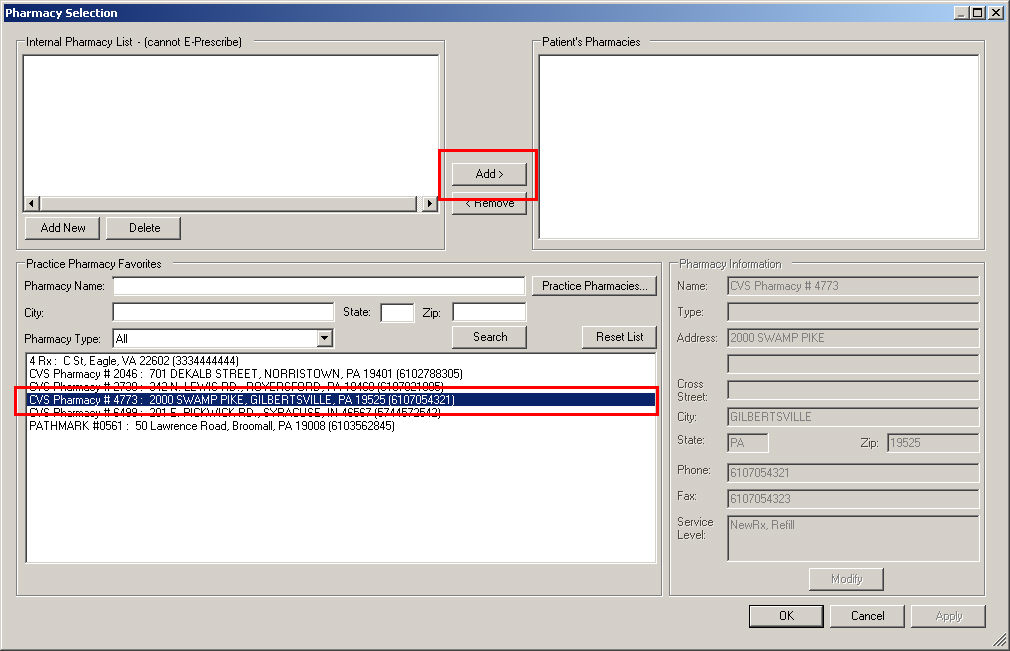
When finished selecting pharmacies for the patient,
click the Apply button, and then
click the OK button.
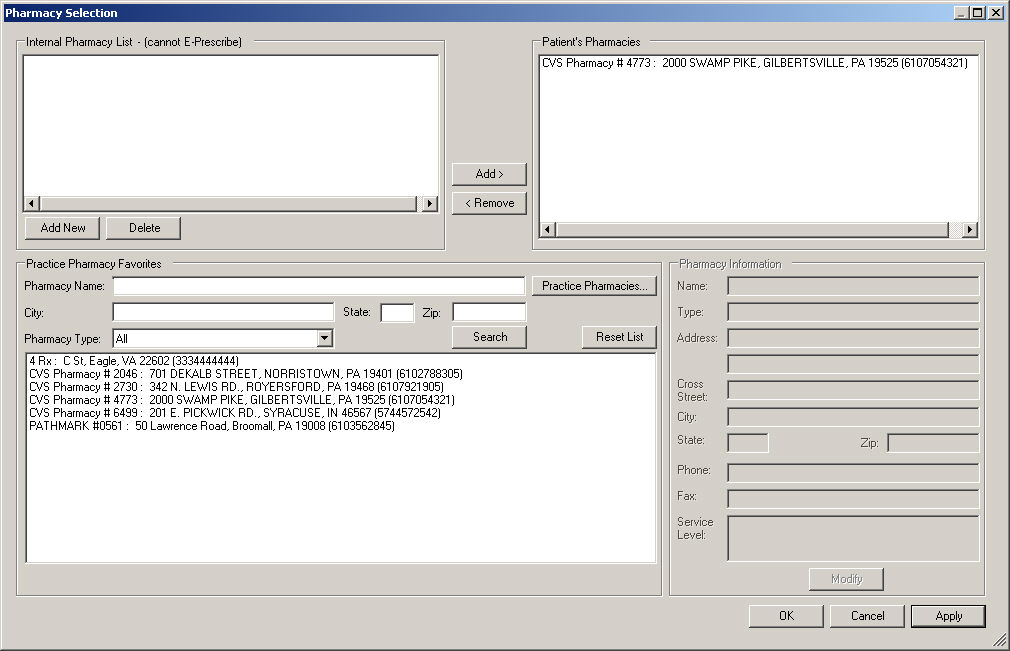
Once the pharmacy, or pharmacies, have been selected for the patient, be sure to click the Save Chart button.