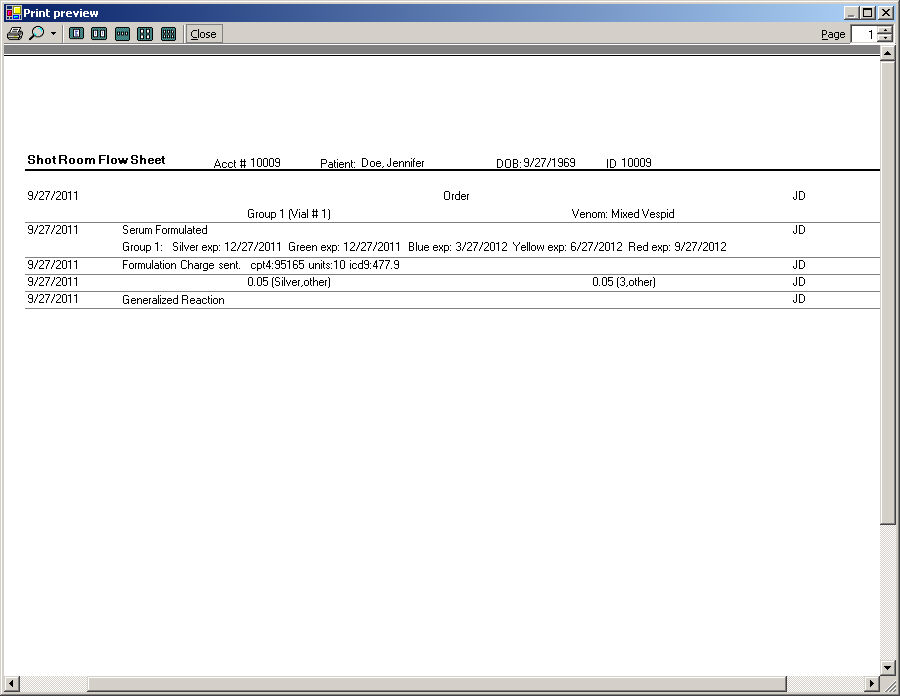In the Shot Room Automation dialog, locate and
double-click the patient you want to print a flow sheet for.
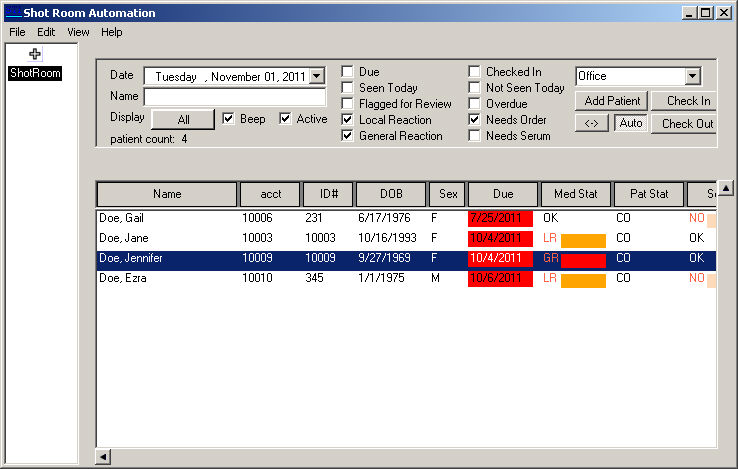
Once the in the patient's shot room flow sheet,
click Print > Flowsheet.
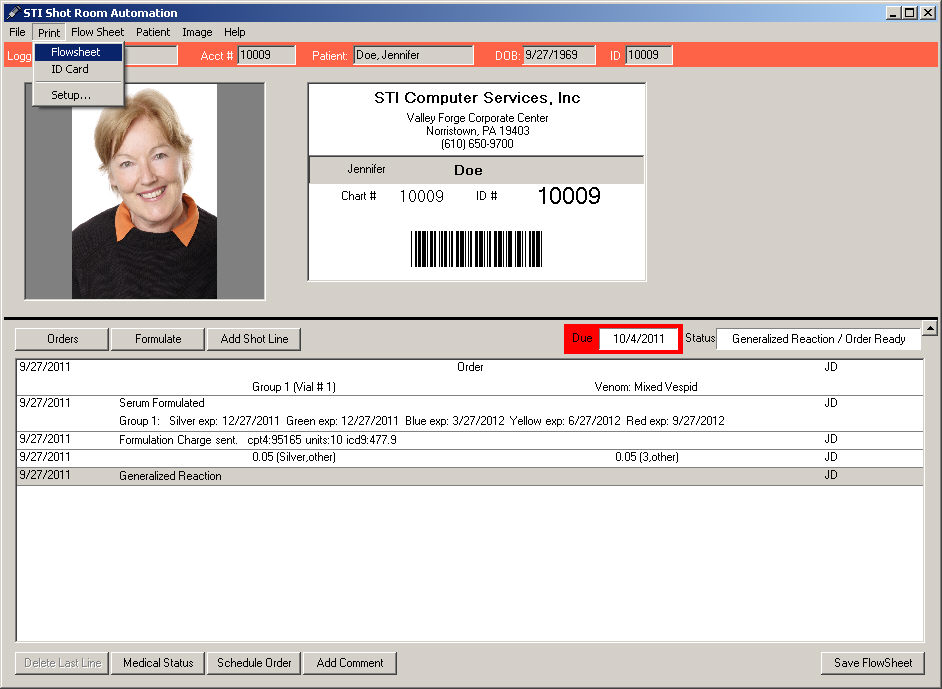
In the Print preview dialog, the flow sheet information
will be displayed. Click the  button to print the flow
sheet.
button to print the flow
sheet.
NOTE: When printing flow sheets for a patient, if using color-coded
strength labels, the flow sheet must be printed in landscape for it to
print correctly. To do this, click Print
> Setup in the patient's flow sheet. In the Printer Setup dialog,
click the Properties button that
is adjacent to the Standard Printer field. In the Page Setup dialog, click
the Landscape radio button, and
then click the OK button.