Flow Sheets Quick Reference Guide
Introduction
A Flow Sheet is a way to track important clinical data per patient.
The Flow Sheet contains the procedure name, the required time interval
at which the procedure is due, the time since it has been done, whether
it is due and the date on which that procedure was completed. When applicable,
the system will automatically update information in the patient’s Flow
Sheet with data contained in imported lab reports.
To Access a Flow Sheet
Open the patient's chart.
Click the Flowsheet
tab.
Click Flow Sheet
> Set and then select the appropriate Flow Sheet.
To Create a New Flow Sheet
Open any patient chart.
Click the Flowsheet
tab.
Click Flow Sheet
> Set > New Set…
Name the
Flow Sheet, choose whether it is Global
or Individual (just for this patient),
and whether you want to clone the currently selected Flow Sheet.
Click the OK
button.
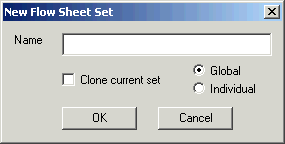
To Add an Item to the Flow Sheet
Open the patient's chart.
Click the Flowsheet
tab.
Click Flow Sheet
> Set > the appropriate Flow
Sheet.
Click Flow Sheet
> Add Item.
-
Select the Adult, Peds, or Follow-Up
tab.
|
Tab |
Description |
|
Adult |
Use this tab if the procedure is only done on adults. This
will give you the option to set how often the procedure should be repeated,
whether it is for males or females and what age to start tracking it at. |
|
Peds |
Use this tab if the procedure is only done on pediatrics. This will
give you the option for what age the procedure is due at. |
|
Follow-Up |
Use this tab if the procedure needs to be followed up on. For example,
a Hepatitis shot may have to be given now and in three months. This will
give you the option for what age the procedure is due at. |
Click the Select…
button.
Search for and select the Procedure
(highlight and click the OK button).
When finished, click the OK
button in the Add Flow Sheet Item dialog.
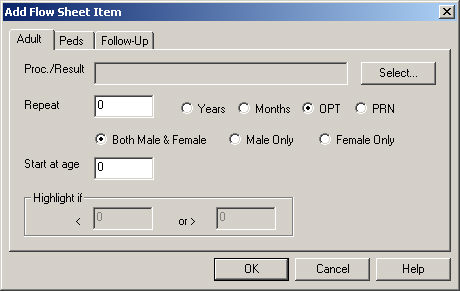
To Move Items in a Flow Sheet
Click  next to the item you want to move. This will highlight the
entire row.
next to the item you want to move. This will highlight the
entire row.
Drag and drop it where you want it to go.
To Remove an Item from a Flow Sheet
Open the patient's chart.
Click the Flowsheet
tab.
Click Flow Sheet
> Set > the appropriate Flow
Sheet.
Click  next to the item you want to remove. This will highlight
the entire row.
next to the item you want to remove. This will highlight
the entire row.
Click Flow Sheet
> Remove Item.
Click the OK
button.
Set a Default Flow Sheet
Click Edit >
Preferences.
In the Preferences dialog, click the Appearance
tab.
Check the Set
Default Flowsheet option, and select the desired Flow
Sheet.
Click the OK
button.
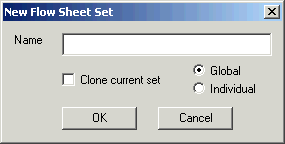
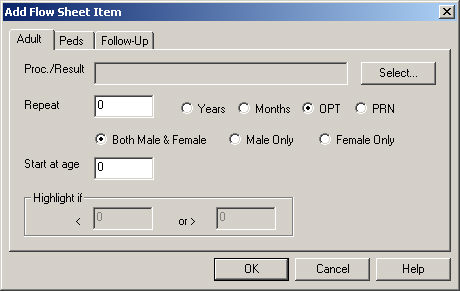
 next to the item you want to move. This will highlight the
entire row.
next to the item you want to move. This will highlight the
entire row.