In the Find a Medication dialog, click the Add New button.
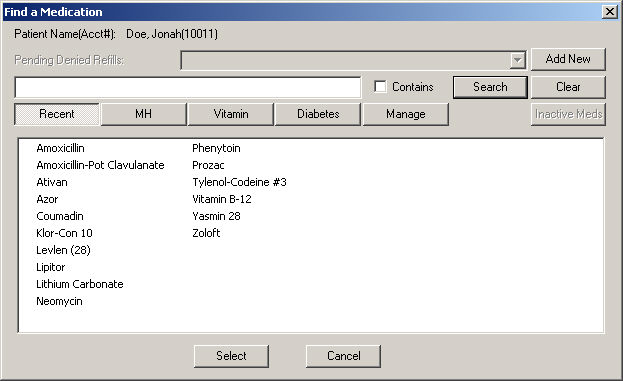
In the Drug Name field, enter the Name
of the Drug you are adding.
Click the Advanced
tab.
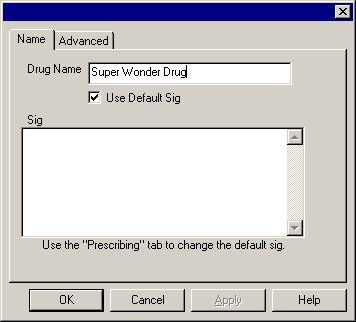
In the Start field, enter the applicable Starting
Instructions/Phrase Code
for the medication you are adding, and then click the Pick
button if you want to set a default value for prescriptions.
In the Dosing field, enter the applicable Dosing
Code
for the medication you are adding, and then click the Pick
button if you want to set a default value for prescriptions.
In the How supplied field, enter how the medication
is to be supplied, if applicable.
In the Route field, enter the applicable Route
Code
for the medication you are adding, and then click the Pick
button if you want to set a default value for prescriptions.
In the Frequency field, enter ALLF,
and then click the Pick button
if you want to set a default value for prescriptions.
In the Alert field, enter ALLA,
and then click the Pick button
if you want to set a default value for prescriptions.
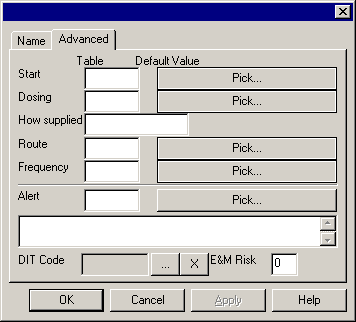
When finished, click the OK button.