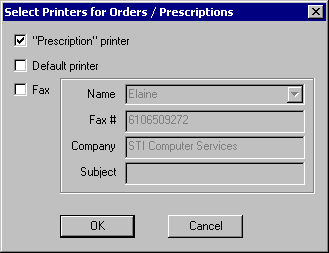Before previewing or printing prescriptions, you
need to queue the medication for printing. To do this, click the  button to the left
of the medication, and then click Queue
for Printing.
button to the left
of the medication, and then click Queue
for Printing.
To preview the prescription, click the  button to the left
of the medication and then click Print
Preview Prescriptions & Procedures. This previews all medications
that have been queued, so you can see how multiple or individual medications
will be printed.
button to the left
of the medication and then click Print
Preview Prescriptions & Procedures. This previews all medications
that have been queued, so you can see how multiple or individual medications
will be printed.
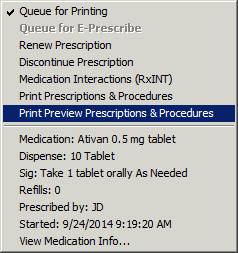
In the Prescription preview screen, click the
Print button to print the prescriptions,
or click the Close button to exit
the preview screen.
After clicking the Print button, the Select Printers
for Orders/Prescriptions dialog will appear. Click the OK
button and the prescriptions will now print.