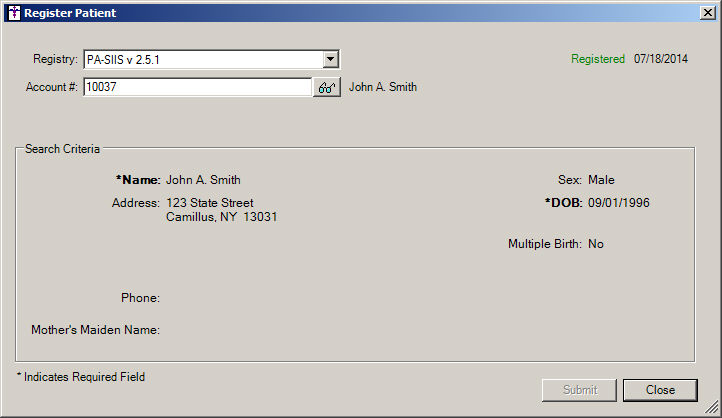In Clinical, click Chart
> Registries > Immunization > View Registry Records. Or,
in Practice Manager, click Administration
> Registries > Immunization > Register Patient.
In the Registry field, select the Registry
where you want to register a patient.
Enter or search for the patient's Account
# that you want to register.
NOTE: When registering patients the Name
and DOB are required. If these
items are not currently configured for the patient, then you need to update
that information prior to registering.
Once all of the applicable information is displayed
as desired, click the Submit button.

If the patient does not exists on the registry
and there are no matches to choose from, you will be defaulted to No matches
found.

If there are multiple patients with a similar name in the registry,
you will need to match the correct patient. Check the Match
box next to the patient in the list that you want to associate with the
patient you are registering, and then click the OK
button.
Click the None of the names in the
list match this patient option, if the there is not a match for
the patient you are registering.
When the No Matches found or
the None of the names in the list match
this patient options are selected, registration will be pending
until immunizations are sent to the registry for this patient. If the
patient has any valid immunization records to send, they will be sent
automatically upon registration, thus setting the patient status as Registered.
Once immunizations are sent, the patient will be registered and you will
be able to download applicable registry records for that patient.

Once the patient has been registered, click the
Close button.