Open a patient's chart.
NOTE: You must be in a patient's chart to view Growth Charts.
When in the patient's chart, click Tools
> Growth Chart.
NOTE: If you do not have this option in the Tools menu, please call
the Clinical Software Support to have it added.
The STI Growth Chart dialog will appear. At the
top of the dialog the Acct # (Chart
number), Patient , Sex,
DOB, and Growth
Standard will be displayed.
The Growth Standard field allows you allow to select whether you want
to display growth chart information based on the World Health Organization
(WHO) growth standards, or to
display growth chart information based on Center for Disease Control and
Prevention (CDC) growth standards.
This field will default to the WHO standard for patients aged 0 to 24
months, and the CDC standard will default for patients older than 24 months.
NOTE: For those patients aged 0 to 24 months, you can default the CDC
standard for that patient by selecting the Always
use selected standard for this patient option when the CDC
standard is selected.
After the Growth Standard has been selected, the
applicable growth charts will be plotted. In the Patient Records section,
data will be listed for Age, Weight, Length, Head Circumference, Statute,
and BMI based on information entered through the chart notes for the patient.
In the Select Pages to Print
section, the system will list any growth charts for the Growth Standard
selected. Select the growth charts you want to print.
In the Select
Min/Max Curves section, the system will display the minimum and
maximum percentage options for growth curves based on the Growth Standard
selected. Select the Min/Max curve setting as desired.
In the Printer Configuration section, select the
# of Charts per page, the Chart Spacing, and whether to Print Data Table with Chart options
as desired.
When all of the options are selected as desired,
you can print the selected growth charts by clicking File
> Print; or if you want to
print preview the selected growth charts, click File
> Page Preview.
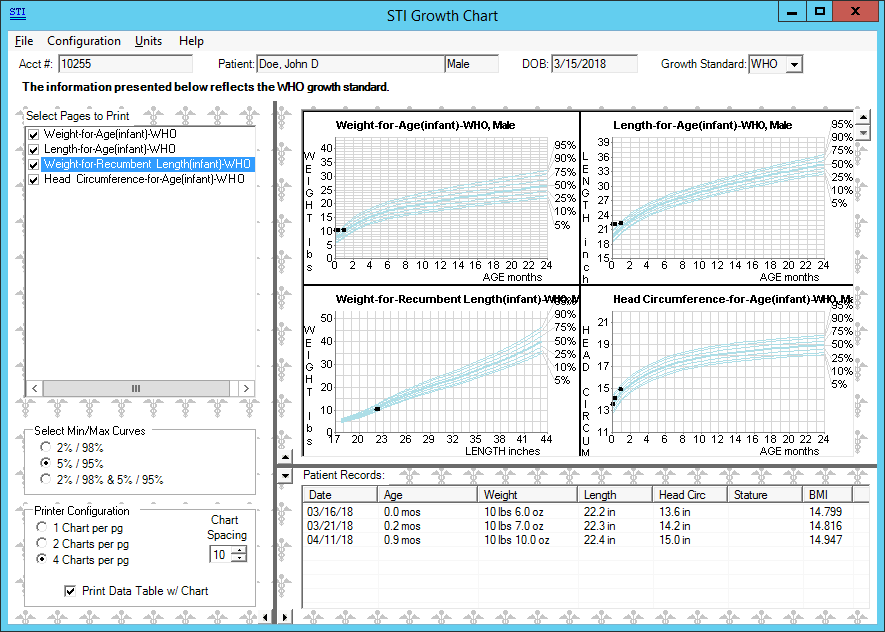
When finished viewing and printing growth charts for the patient, close out of the STI Growth Chart dialog by clicking File > Exit, or clicking the X in the top right-corner of the dialog.