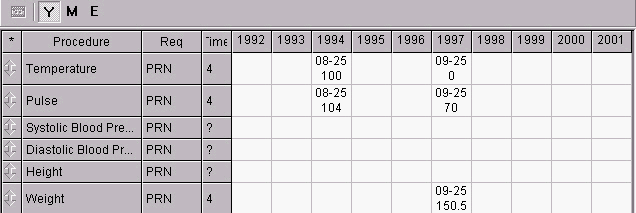Open a patient's chart.
Click the Flowsheet
tab.
Click Flow Sheet
> Set, and then click the Flow
Sheet you want to view.
To view all entries with the year along the top
for the last 10 years, click the Y
button. There is also a scroll bar at the bottom of the window to move
back and forth to view all entries.
The first column is the column with up/down arrows. These items can
be moved up or down on the flow sheet to group items together. The Procedure
column shows the procedure being tracked. The Req column shows how often
the procedure is to be repeated. The Time column shows, in years, how
long ago the procedure was documented as being completed. The rest of
the columns are labeled with the year. The rows display the date and the
result if there is one.
When there is a question mark, it means that this was never performed.
If the box is yellow, it means that the procedure is due now. This information
was entered when the item is chosen for the flow sheet set.